
I have a Microsoft Bluetooth Notebook Mouse 5000 that I bought when I bought my new Thinkpad with built-in Bluetooth. At the time I was running 64-bit Vista and all was well. Then I upgraded to 64-bit Windows 7, and suddenly the mouse started constantly losing connection.
There was no detectable pattern. It would work fine for a while, and then start disconnecting all the time for no apparently reason. Sometimes it would not wake up after sleeping, but sometimes it would quit while I was using it. At first I got it going again by removing the mouse from the list of Bluetooth devices and then adding it back in. That took too much time. Then, by accident, I discovered that I could wake it up by opening my Bluetooth settings and toggling the checkbox “Allow Bluetooth devices to find this computer”. If it was off I’d turn it on, if it was on I’d turn it off. That was faster, but still a pain.
I searched the internet and found many similar complaints, but no solutions. Several sites suggested upgrading your Bluetooth drivers. There’s no new driver for the Microsoft mouse, but I updated the Thinkpad Bluetooth drivers. No joy. Then the other day the mouse started quitting on me every few minutes and in desperation I searched again. This time I found the answer. There are two separate settings that need to be changed.
Bluetooth Support Service Setting
Part 1 of the solution is buried in this Microsoft Knowledgebase article:
Connect a Bluetooth device that does not have or require a transceiver
And I quote:
How to make sure that the Bluetooth service is started
- Open the Microsoft Management Console (MMC) snap-in for Services. To do this, follow these steps.
Windows Vista or Windows 7
- Click Start
, copy and then paste (or type) the following command in the Start Search box, and then press ENTER: services.msc
- In the Programs list, click Services.
If you are prompted for an administrator password or for confirmation, type the password, or click Continue.Windows XP
- Click Start, and then click Run.
- Copy and then paste (or type) the following command in the Open box, and then press ENTER: services.msc
- Double-click the Bluetooth Support service.
- If the Bluetooth Support service is stopped, click Start.
- On the Startup type list, click Automatic.
- Click the Log On tab.
- Click Local System account.
- Click OK.
- If you prompted to restart the computer, click Yes.
My log on settings were okay, but my Startup Type was set to “Manual” rather than “Automatic”. I changed it, like so:

Bluetooth Power Management Setting
But sadly, my problem wasn’t solved. So then I tried something else. I opened up Device Manager, expanded “Bluetooth Radios”, and double-clicked on the device to open its Properties page – not the enumerator, the device.

Go to the Power Management page and clear the checkbox “Allow the computer to turn off this device to save power”. And finally, relief! No more disconnects. Apparently there is a bug in the power management of the Bluetooth driver under Windows 7.
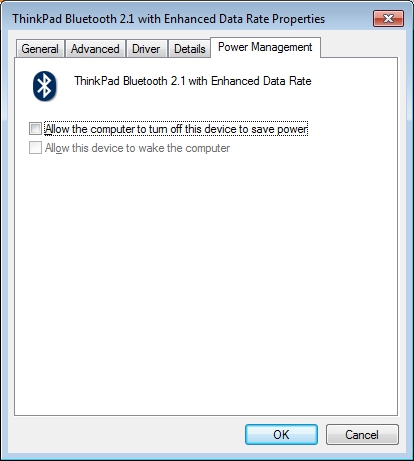
I can’t say for sure that the first step of making the Bluetooth Support Service automatic is necessary, or just turning off power management would fix it. It doesn’t hurt to change it to automatic so I didn’t test this. If you test it, post your results. Are both changes needed, or do you just need to turn off power management to stop losing connection?
Changing the “Log On” broke Bluetooth discovery for me on Windows 7 64-bit. Doing everything else, but leaving the login as “Local Service” seems to have helped.
Thanks so much! Worked great! I had checked the Microsoft and Dell websites to no avail. I was ready to return the mouse. Thanks again!
Hi Sheryl,
Appreciate the info you have shared.. It was a major issue for me.. and I hope that it’s solved forever now!
I can’t tell you how greatful I am for this post. I was at my wits end. The apple magic mouse was working fine until I ran some add-on applications for it and reinstalled the radios in device manager. At that point, I got blue screened, then the mouse would show up in device manager for about 30 seconds before disappearing again. Very nice work. The only difference to your instructions was that I kept the logon settings as-is for the service.
Awesome, thank you very much! My settings were exactly like yours — manual Bluetooth Support Service and the Bluetooth Radio was set to allow the computer to turn it off for power management. I’ve changed it now, and so far, so good.
2 years later and they still haven’t fixed it!! This seems to have been my problem as well. Thank you for providing such clear and specific instructions!!!!!!
Thank You! This saves me a lot of headaches and wasted time…
With USB dongles it seems you don’t get a power management tab in the bluetooth radio. Instead look in your device manager for “Universal serial bus controllers”, open it up and find “USB root hub” (there may be more than one). In properties for the root hub there IS a Power Management tab. Don’t let the computer turn it off
Perfect!! Great article!! Solved my problem!! thanks!!!
Peter Barwich: What do you do if there is more than one, uncheck them all??
Brilliant!!!
You rule my friend!
You turned this mouse into the one I loved to hate to the one I love love love!!
thanks for the life/mouse saving tip, i was about to through a brand new M$ mouse away… couldn’t find any documentation about it…
I have an M17x laptop and a Razer Orochi BT mouse. It worked fine for about 2 years and now it is dropping. I changed the batteries first, it worked for a while then continued to drop. I will add to the DEVICES AND PRINTERS window and then within 30 seconds it changes images from a mouse to a keyboard and then instantly drops from the list. I have tried the above fixe and no go. This mouse has only operated on two computers but the first one was last used a year ago and since then it has worked, well up untill now.
If anyone has any ideas I would love to hear them. Thank you all.
Thanks much, Sheryl. This solved the Bluetooth keyboard disconnect problem with my 2011 Fujitsu Windows 7 tablet (I hope).
THANK YOU SO MUCH! I don’t really know if this will fix it yet or not, as it was working when I did it, but I am guessing it will. I too have the Microsoft Bluetooth 5000 mouse and it stops working with Win 7 all the time! It was fine on Vista. I have been looking for a fix forever and finally stumbled upon this one!
Hi Sheryl,
You are a legend! I have a Bluetooth 5000 mouse that used to work fine with my old laptop on XP. It has been nothing but a pain on my new laptop running Windows7 (keeps disconnecting). I have been searching for ages for a fix and finally found your blog. The changes to the power management setting sorted my disconnection issues out. Thanks so much.
Thank you! I had the same issue running 8000 mouse on Windows 8.
My issue is a little different, although the advice contained on this page was a help when first using my Microsoft Mouse. So it was working at one time. Here is what I did.
I have an HP Envy 14 and had been using my Microsoft Bluetooth 5000 Mouse for several months without issue. I go a new job and was given an HP ProBook 4535s and for some reason I though it would be nice to pair to the new notebook. No problem – right. So I deleted the mouse from the devices list on the Envy, and added it to the Probook. Used it on the Probook for most of the day without issues. Then I wanted to go back to using it on my old HP Envy notebook, so I deleted the mouse from the devices list on the HP Probook, I went to re-pair it and it would not detect ANYTHING!!! I thought, OK, I would just go back to using it on the HP Probook, but after I deleted the mouse from the devices list, it started doing the SAME THING.
Then I found some advice while searching for a solution that seem to indicate that the one or more of the bluetooth services needed to be run as a local service instead of local system on the Log On tab. That fixed the ability of the Bluetooth service to detect and display devices, but when I went to have it re-detect the mouse, it would not display the mouse, on either system. I tried other things, like disabling the firewall, disabling the A/V software, and even updating the bluetooth driver – nothing would allow the mouse to be detected so I could pair it. But just the mouse – all other bluetooth devices work fine.
I then tried a little experiment, and booted both systems on a Live CD copy of Ubuntu Linux. I tried pairing the mouse with each system, and viola! It worked! So my issues are not hardware related, they seem to be Windows 7 related.
Do you have any advice for my Windows 7 issues, other than reload Windows?
Thanks,
Jeff
Maybe the mouse wasn’t completely removed when you unpaired it, and some remnants remain. Try going into Device Manager and selecting “Show hidden devices” from the View menu. Does it show up? If it does, try deleting it, and then re-pairing.
– Sheryl
thank you so much! my mouse disconnecting every couple of days was frustrating indeed. I had this problem two years ago but couldn’t remember how to fix it. The amazing thing– why don’t the people that make these things fix such obvious bugs? i mean, two years later, it’s still borked???
Hello, I use a Bluetooth dongle on a Windows 7 PC with the wireless keyboard, the Magic Mouse and the Magic Trackpad. The keyboard works fine but I have issues with the mouse as well as with the trackpad. Tried everything but nothing has solved it so far.
Mouse & Trackpad sometimes work flawless for minutes and then suddenly they have drop outs where the mouse pointer moves and stops moving while in use or just moves very slow, then moves faster again and it can also happen that it stops moving in one direction completely while it does move in other directions. This can’t be a matter of hardware being idle or asleep.
What ever the reason might be, I HATE APPLE for not offering a USB wired trackpad without Bluetooth. And I HATE APPLE for not offering a USB wired small keyboard. Forget about the mouse, I’m at the stage where I could throw all the devices out of the window! Just imagine the amount of batteries in this world each year, no matter if rechargeable or not, which have to be produced and later be thrown away. I HATE APPLE for that and regret to have bought the wireless devices.
Thank you!!! You`ve saved my new year present 🙂 My Razer Orochi reappeared just after i cleared the checkbox and pushed OK 🙂
Power management changed. Local Service changed. 1.2v batteries the same type I have been using for three years. Only thing different since this started happening was a system crash, hard drive replacement and reinstall of Windows 7 64 bit. Now even my internet goes out. Any suggestions? Thanks…
A huge THANK YOU to you Sheryl as I have been trying all sort of tricks on my Win 7 64 bit.
I almost gave up searching for solution after nearly year then voilla stumbled across your blog and the problem fixed.
I hate wired mouse and thought bluetooth was the most convenient way of packing a mouse in your bag without having to worry about the other dongo bit!
Thanks, it worked finally!!! They should but this on the Microsoft website where it would be easier for people to find
Fingers crossed. Thanks for the post. I have a Razer Orochi bluetooth mouse that I absolutely love. But at least once a day I would loose connection and have to restart computer or remove device and re-add device. I’m confident this will solve my issue.
Isn’t it ironic that to find this solution you need to Google it, such h howling error by Microsoft to set the services to manual and not automatic by default. And not change this in one of their many updates or have the explanation on the Microsoft web site, just shows how lame windows 7 is, just check out the date of most of the drivers some are dated 2004 ! Yes before windows 7 was developed, windows 7 ‘IS’ Windows XP (c2002) and the few service packs, but with a few whistles and bells > Its the same operating systems !!! under a different name they have just taken another 100 dollars off you for it. It was rushed out because Vista was such a disaster. It has no Bluray support at all, Bluray was not new in 2009 when Win7 was rolled out. The fact you buy a microsoft bluetooth mouse and it does not work with your microsoft operating system just proves what a pisspoor company it is, most of the things it makes does not work properly. Hands up how many people you know have had to return their XBox under warranty ? not thousands – millions of consoles. Its very simple why everyone has so many problems with Bluetooth on Windows, its because it does not support it properly. If you want to avoid stress and frustration don’t buy MS I can only warn you.
Just encountered the problem first with Windows 8 on Dell Latitude E4310, and it drove me nuts since the notebook mouse 5000 worked perfect on windows 7 OOB without any modifications. Happy i found this article, solved my problem.
Thank you Sheryl!
Adding my voice to the many thanking Sheryl for this blog. After failing to get my new Bluetooth mouse to work on my Toshiba Portege notebook I realised the Bluetooth Stack and Manager software had been uninstalled on it, even after downloading them from Toshiba’s website the mouse didn’t work. Well, it seemed to for a short while then sort of faded out again. I googled the problem, found the blog then tried Sheryl’s trick of unticking the box “allow this computer to turn off the mouse to save power” (which is well hidden, if you can’t find it at first just persevere). It’s not intuitive that this causes the problem – why have such a setting at all unless it’s to push people to use the touchpad? Anway, thanks Sheryl, it’s the online community that allows us to keep using our computers depite the best efforts of the software industry to prevent us!
Google is your friend! Having to reinstall the bluetooth mouse every time I rebooted my ultrabook was a drag and “windows 7 repeatedly have to install bluetooth mouse drivers” (what can I say, I’m verbose but Google’s smart) brought me to this article — changing the services setting seems to have cured the problem. Thanks.
Sheryl
thanks a ton.. the bluetooth mouse on my new lenovo X230 laptop was constnatly getting switched off and becoming non responsive..
your little tip helped resolve this pronto
the toggling works for me also. Too bad it’s over two years since the original solution was posted and folks are still having problems. I guess a permanent fix is too low of a priority for the vendors involved.
sorry, make that three years
Thanks a lot !
I had exactly the same issue.
NEW FIX!
I fixed it using NONE of these above answers.
In Windows 7, Start, Devices and Printers, Right Click on the Microsoft Bluetooth Notebook Mouse 5000, and click REMOVE DEVICE. Once it is removed it will finally show back up when you click add a device!
My MS Bluetooth 5000 mouse worked great until I paired it with my home computer. When i then tried to repair it back, it would not work,,, it would not show up in ADD A DEVICE. I assumed it was something with the software, so I removed anything that said MOUSE or MS Mouse 5000.
It finally works like it did for months before I paired it with another computer and pissed it off.
Nate, that’s a fix for a different problem. I never had an issue with the mouse not showing up in the list of Bluetooth devices, and no one else here has reported that either. We’ve been talking about a disconnection problem.
Thanks Sheryl, it works like a charm!
Hi, I have done exactly what you suggested and it didnt work. I am using mouse wedge bluetooth, and the intermittent is still there….I also have uninstalled bluetooth driver and the mouse drive and the other components that there is on the device mouse property, and it isnt working. this mouse wedge (microsoft) didnt request me any passcode, so, I hope it is not necessary, because the instruction would be to hold the buttom for 3 a 5 seconds. do you have other hints for me? btw, there is no update available for SO (windows 7) and sony vaio drivers (computer that I used…). I would appreciate it a lot if you could help me on this issue and give me a solution / fix for it. thanks.
I had the same problem. My Dell BT mouse would disconnect often. I followed the exact steps given here and my dell xps laptop couldn’t detect any of the bluetooth devices. Then i unchecked the “Local System Account” and gave “NT AUTHORITY\LocalService” for “This account” (without the inverted commas) and left the password fields empty and it worked !! 🙂 🙂
THANK YOU! Glad to have my damn headphones on all the time now with no cutting out 🙂
p.s. I only changed the power management setting.
I have never lost the mouse while the machine was active. I have wireless keyboard and mouse (both Apple) and am running XP on top of my MacBook Pro. What happens is that I’ll come back on Monday and the whole machine has gone into a hibernate state which requires pressing the power button to wake it up sometimes, other times just the main keyboard Enter key. When it is back up, the bluetooth devices are all gone out of the “Bluetooth Devices” window you get when you double-click on that icon in the sysicon tray.
I am making just the change to the power management setting. We’ll see if the system is okay next Monday!
I just bought a Surface Pro running Windows 8. I’ve been using a Microsoft Bluetooth mouse with it, and just had the disconnection problem. Sure enough, that deadly “power saver” box was checked in Device Manager. I made no other changes. I expect this alone will fix it. If not, I’ll post again.
I have a Trust bluetooth mouse on a Lenovo notebook running Windows 7 64bit. The Bluetooth chipset is an AR3011 by Atheros; the Property entry in the Bluetooth driver does not show a Power Management tab, so I cannot apply the solution that is suggested in this dialog.
Does anybody know which registry entry should be changed, in order to get the same effect ?
At the moment I changed the general power settings of the PC from “balanced” to “high performance”; the result appears good, as the mouse doesn’t go into freeze any more.
Regards
Make sure you’re looking at the properties of the DEVICE, not the ENUMERATOR. I’ve had several computers since I wrote this article, and I’ve never seen a Windows computer that did not have this setting. I usually buy ThinkPads and you have a ThinkPad – it’s got to be there. It’s also on the Microsoft Surface Pro I’m typing on now.
Solved the problem immediately. Thanks a lot
Sheryl I followed all of the instructions but mouse still doesn’t work. I saw your comment from 2012 to go to Control Panel and Mouse Applet to pair the mouse but I can’t find anything that says Mouse Applet. I have the Microsoft Notebook 5000 mouse and it worked perfectly for over two years without any issues. Then all of the sudden it just stopped working. Any help in directing me to the Mouse Applet or if you are aware of any windows updates that may have caused it to stop working. The device does work on other computers its just on my Dell laptop.
Hi Sheryl
I’m dissapointed 🙁
Yesterday, I bought a Vaio Bluetooth mouse. I tried everything… but the problem persists. In my case, I use the mouse for about a time (some times is about 5 minutos or 30 minutes) and suddenly, the cursor “stops” and keeps going again after 5 seconds… It’s very annoying. I search all over the web to fix this problem but nothing worked.
After all, I installed the file SetupBtwDownloadSE.exe that I dowloaded from the Broadcom website. It “almost” do the fix, because I saw some lags from time to time, but the cursor stops for about 2 seconds (at least it’s not 5 seconds!)… And now, I’m using the power plan: High performance, to see if the “random stop” problem fixes…
I will post again back if it fixes with this new configurations… Thanks!
Thank you!!!
The power management method worked on my ThinkPad Twist.
The devices were running in services.msc, and I was unable to uninstall and reinstall.
You saved me.
Thanks again,
Smitty
Brilliant – I’ve been looking for this for ages, thanks very much indeed